| This page duplicates the information here: How to fix Mac OS X WebStart bugs |
There are two bugs in the Mac OS X implementation of WebStart. Bug #1 prevents it from updating the Java code stored in a computer. Bug #2 prevents it from running native installers. These bugs only occur in specific versions of Mac OS X and WebStart.
Bug #1 Symptoms
Generally, the first time a computer tries to run any Java program from the Concord Consortium it will not have a problem. Subsequent times, however, may cause the JNLP launcher to freeze as it tries to update the code.
You may see a dialog like the one below that makes no progress:
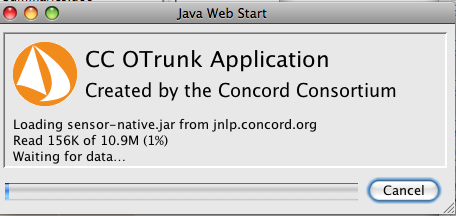
Bug #2 Symptoms
Fixing the bugs
The easiest way to fix the Web Start bug is to run this small application: web-start-fix.jnlp.
The application will check to determine whether the Web Start Fix needs to be applied, and will then apply it. An administrator password is required.
To see what the program is doing under the hood, or to apply the Web Start Fix manually, read the directions below.
Manually applying the Web start Fix
These bugs are quite easy to fix, but currently they require copying-and-pasting code into an application called the Terminal, which may appear a little confusing to many users. We are working on an easier alternative. In the meantime using the Terminal is really not hard. Applying the fix will also require the user's password, which will be the same password that is normally required by any new application that is trying to install. Applying the fix is a two step process: finding what software versions you have and applying the fix.
Step 1: Finding out your OS and Java versions
The fix is different depending on your combination of Operating System and Java version.
Find Mac Operating System version
Click on the Apple symbol at the top-left of your screen and select "About this Mac." You will see a window which will specify the version number, 10.4 or 10.5 (you can ignore the other numbers).
Find Java version
- Open up an application called the Terminal. You can find this in the Utilities folder, which is in the Applications folder. You will see a window open up with some text, at the bottom of which will be your username followed by a dollar symbol. This is the prompt, and you can type commands on this line.
- Type or copy-and-paste the command 'java -version' (without the single-quotes) and then press Return.
- You will see a couple lines of text appear, at the top of which it will say something like java version "1.5.0_13". Take note of this number.
- Leave the Terminal application open for the final step.
Step 2a: Apply the Fix for Operating System 10.5
Java version 1.6.0_07 or 1.5.0_16
You don't need to apply the fix.
Java version 1.5.0_13
Copy the following lines of code, click on the Terminal application, and paste it in by pressing Apple-V on your keyboard.
cd /tmp ; curl http://confluence.concord.org/download/attachments/10877/jardiff_strings_file.zip > jardiff_strings_file.zip ; unzip jardiff_strings_file.zip ; sudo zip -u "/System/Library/Frameworks/JavaVM.framework/Home/lib/javaws.jar" com/sun/javaws/jardiff/resources/strings.properties ; rm com/sun/javaws/jardiff/resources/strings.properties jardiff_strings_file.zip ; cd -
Press enter. You will then be prompted for your password, which will be the one you normally use to install programs. Note that when you start typing in your password, it will not look like you are typing anything. This can be very confusing... Press enter after you have typed in your password and you should get a message saying the change was successful.
Step 2b: Apply the Fix for Operating System 10.4
Java version 1.5.0_16
Copy the following lines of code, click on the Terminal application, and paste it in by pressing Apple-V on your keyboard.
cd /tmp ; curl http://confluence.concord.org/download/attachments/10877/jardiff_strings_file.zip > jardiff_strings_file.zip ; unzip jardiff_strings_file.zip ; sudo zip -u "/Applications/Utilities/Java/Java Web Start.app/Contents/MacOS/lib/javaws.jar" com/sun/javaws/jardiff/resources/strings.properties ; rm com/sun/javaws/jardiff/resources/strings.properties jardiff_strings_file.zip ; curl http://confluence.concord.org/download/attachments/10877/deploy-1.5.0_16-fix.jar > deploy-1.5.0_16-fix.jar ; unzip deploy-1.5.0_16-fix.jar ; sudo zip -u "/System/Library/Frameworks/JavaVM.framework/Home/lib/deploy.jar" com/sun/deploy/config/MacOSXConfig.class ; rm com/sun/deploy/config/MacOSXConfig.class deploy-1.5.0_16-fix.jar ; cd -
Press enter. You will then be prompted for your password, which will be the one you normally use to install programs. Note that when you start typing in your password, it will not look like you are typing anything. This can be very confusing... Press enter after you have typed in your password and you should get a message saying the change was successful.
Java version 1.5.0_13
Copy the following lines of code, click on the Terminal application, and paste it in by pressing Apple-V on your keyboard.
cd /tmp ; curl http://confluence.concord.org/download/attachments/10877/jardiff_strings_file.zip > jardiff_strings_file.zip ; unzip jardiff_strings_file.zip ; sudo zip -u "/Applications/Utilities/Java/Java Web Start.app/Contents/MacOS/lib/javaws.jar" com/sun/javaws/jardiff/resources/strings.properties ; rm com/sun/javaws/jardiff/resources/strings.properties jardiff_strings_file.zip ; cd -
Press enter. You will then be prompted for your password, which will be the one you normally use to install programs. Note that when you start typing in your password, it will not look like you are typing anything. This can be very confusing... Press enter after you have typed in your password and you should get a message saying the change was successful.
Java version 1.5.0_06 or 1.5.0_07
... you can click on this link: FixJavaWebStart.dmg. Select "open" or download and then double-click on the file. A window should then appear on your computer with an application called "Fix Java Web Start" Run the application, click on the button, and enter your password when prompted.